Mr. Freer suggested http://instacalc.com/. You can't get much simpler than Instacalc. It's very easy to embed the calculator or a link with some preliminary formulas and data as a part of a challenge problem posted to a web page, wiki, or blog in any subject area.
 Engage your students during a science or social studies class by providing a critical thinking prompt and InstaCalc containing data pertinent to your lesson. The natural and readable number and equation language makes this calculator tool very appropriate to use with younger students who might find cell references somewhat abstract. Since no login is necessary to use InstaCalc, elementary teachers can easily use it with students under 13. Unfortunately, there is no graphic interface for creating graphs and charts. And even though, the coding for adding a graph of your calculation data is not difficult to learn, it would not be my choice for teaching younger children how to create charts and graphs. InstaCalc is a good tech integration tool that preserves the focus on the lesson, because it has a simple learning curve and a short setup time. The Instacalc Blog offers many tips for using this powerful tech tool. Give this shared calculator a try and figure out What the radius of a circle should be for the volume and area of a sphere to be equal?
Engage your students during a science or social studies class by providing a critical thinking prompt and InstaCalc containing data pertinent to your lesson. The natural and readable number and equation language makes this calculator tool very appropriate to use with younger students who might find cell references somewhat abstract. Since no login is necessary to use InstaCalc, elementary teachers can easily use it with students under 13. Unfortunately, there is no graphic interface for creating graphs and charts. And even though, the coding for adding a graph of your calculation data is not difficult to learn, it would not be my choice for teaching younger children how to create charts and graphs. InstaCalc is a good tech integration tool that preserves the focus on the lesson, because it has a simple learning curve and a short setup time. The Instacalc Blog offers many tips for using this powerful tech tool. Give this shared calculator a try and figure out What the radius of a circle should be for the volume and area of a sphere to be equal? To include simple graphs and charts as part of your lessons , you might consider ChartAll.com which can also be used without setting up a login. Logging in allows you to save your graphs. Browsing the charts, I found several classrooms making use of this simple tool to analyze basic data such as Distribution of Blood Types Within a Classroom. In his comment, Dave from ChartAll.com suggest selecting the "Data from a Google spreadsheet" and then typing the key of a "published" spreadsheet. I loved this idea, but would suggest having plenty of time to learn the limitations and the strengths of this tool if you plan to use it with Google Spreadsheets. After several attempts to graph a 7th grade class project comparing the number of jumping jacks students could perform over time for a Math unit on Variables and Patterns, I concluded that our Google Spreadsheet data would have to be changed from rows to columns to produce useful results with this tool. However, ChartAll's linking and embedding features were quite easy to use and provided a useful tool for creating and sharing basic graphs on line.
For more complex data analysis, try charting the data using Swivel.com which was suggested by ITM reader Kathleen. Our class Jumping Jack data collected using Google spreadsheet imported easily into Swivel, and the site provided us with many ways to look at our data, including disaggregations and summaries we had not considered. If you're a real data geek, Swivel will keep you busy for hours with its wealth of features. Again, we discovered that the graph we were looking for required graphing rows, and Swivel seems
 limited to charting columns, so our results weren't exactly what we were looking for. However, Swivel's many shared sets of data, graphs and tools are testimony to the value of Web 2.0 in education. The site is full of fascinating materials and prompts for classroom discussions to accompany lessons in a variety of curricular areas. How about this Swivel graph to accompany the blood type data these students graphed using ChartAll.
limited to charting columns, so our results weren't exactly what we were looking for. However, Swivel's many shared sets of data, graphs and tools are testimony to the value of Web 2.0 in education. The site is full of fascinating materials and prompts for classroom discussions to accompany lessons in a variety of curricular areas. How about this Swivel graph to accompany the blood type data these students graphed using ChartAll.Finally, many of you wrote to me as soon as you spotted the announcement that Google Docs and Spreadsheets launched the anticipated CHARTS and GRAPHS feature. I can't wait to check out this new Google Spreadsheet feature, and promise to report in as soon as I put our Jumping Jack data to the test.

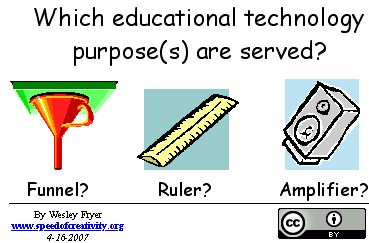



 With two successful Academies under our belt, Google's FREE training program for K-12 educators is "going Hollywood." The Academy is an intensive, one-day event where participants get hands-on experience with
With two successful Academies under our belt, Google's FREE training program for K-12 educators is "going Hollywood." The Academy is an intensive, one-day event where participants get hands-on experience with  50 outstanding educators from Southern California (within 90 miles of Santa Monica) will be selected to attend the Academy based on their passion for teaching, their experience as leaders, and their use of technology in K-12 settings. Each applicant is REQUIRED to produce and submit an original one-minute video, and
50 outstanding educators from Southern California (within 90 miles of Santa Monica) will be selected to attend the Academy based on their passion for teaching, their experience as leaders, and their use of technology in K-12 settings. Each applicant is REQUIRED to produce and submit an original one-minute video, and